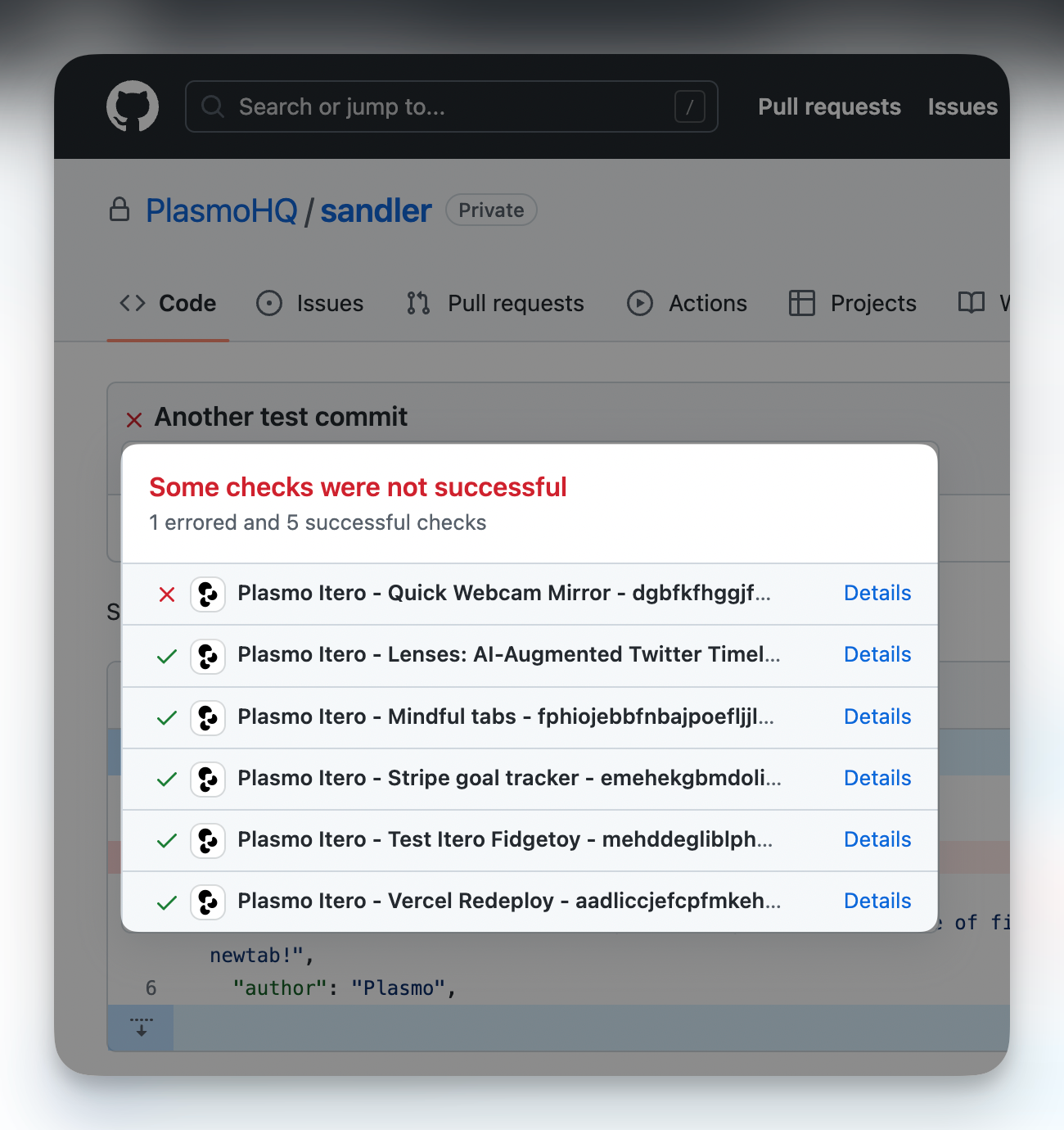GitHub Extension Builder
Build your extension on every push to GitHub, and automatically deploy it to all your beta testers.
Getting Started
Upload a new extension on your Itero (opens in a new tab) account
If you already have an extension on Itero, you can skip this step. For more information on how to upload an extension, check out the TestBed page.
Link your GitHub organization to Itero
Once you have your extension on Itero, you need to link your GitHub organization to Itero. This is done by installing the GitHub App on your organization, selecting the repositories that you'd like Builder to have access to, and then linking your organization and repository name on your extension's settings page.
Install the GitHub App
To install the GitHub App on your organization, go to your team settings page and click "Install GitHub App". Then, follow the instructions to install the app on your organization, and select the repositories that you'd like Builder to have access to.
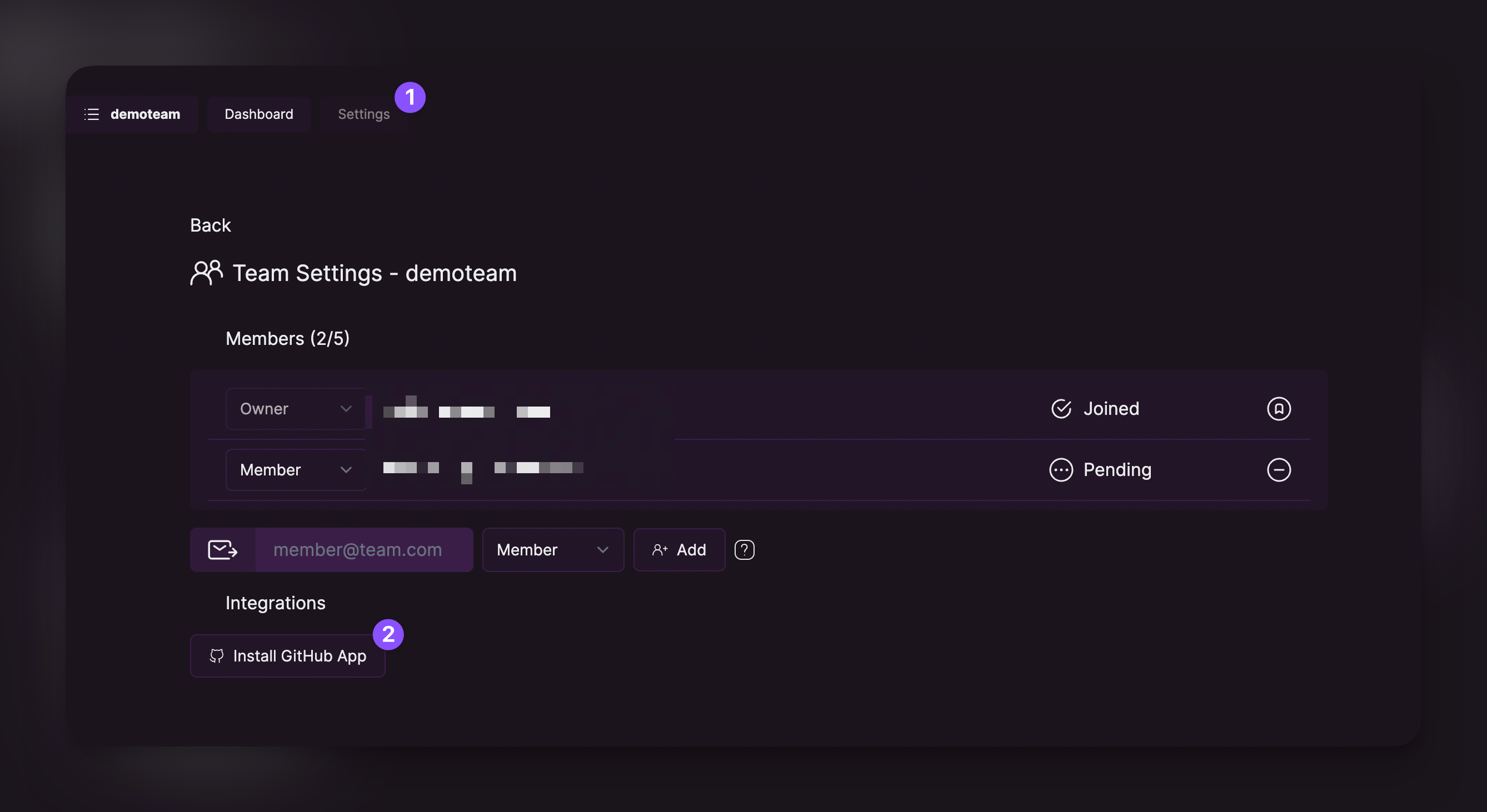
Giving Access to the Organization
Select the organization that you'd like Builder to have access to. This will either be your personal GitHub account, or the organization that you're a part of.
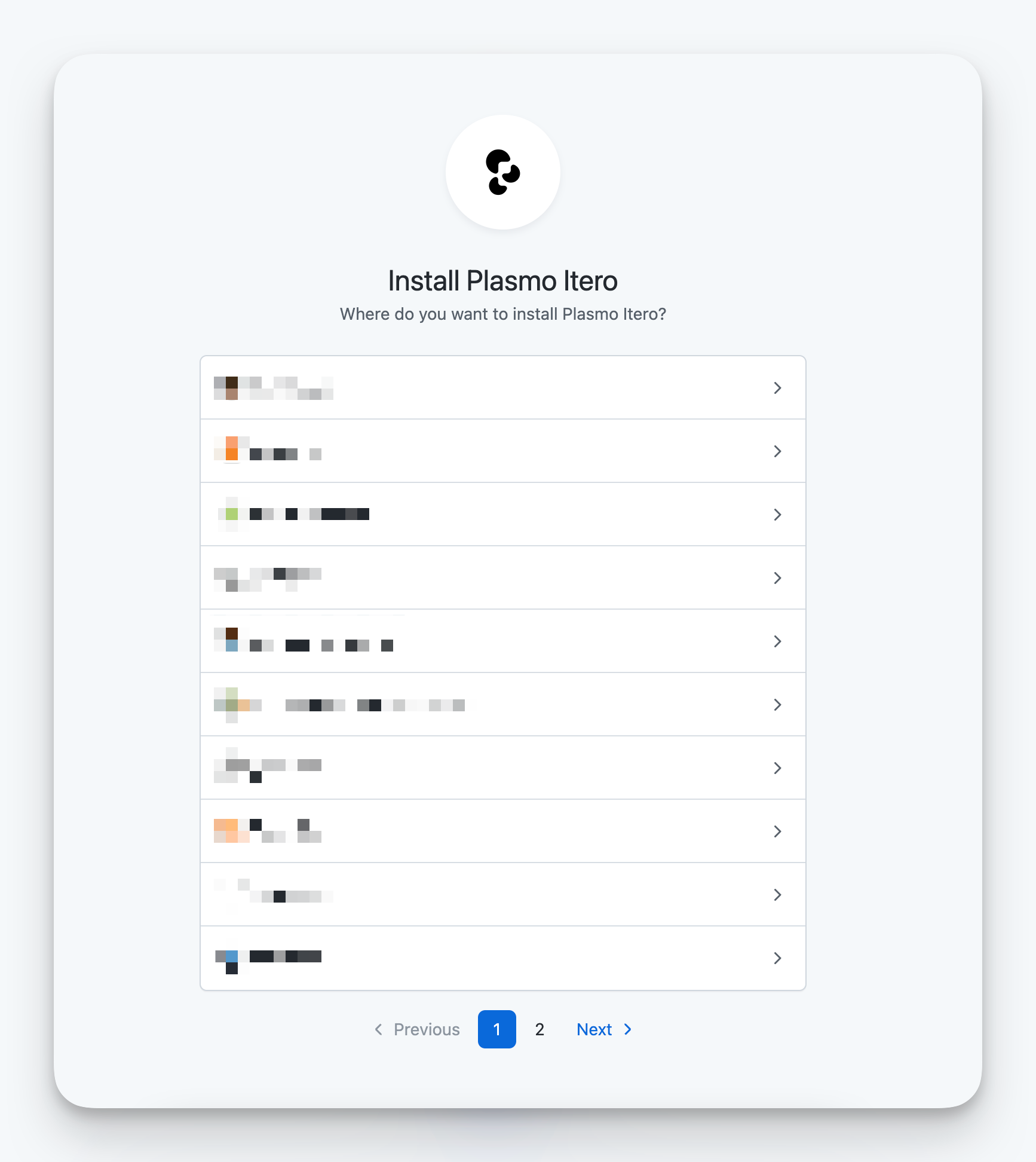
Giving Access to the Repositories
Select the repositories that you'd like Builder to have access to. You can select all repositories, or select specific repositories. Remember, this doesn't link your extension to the repository, it just gives Builder access. You'll still need to link your extension to the repository on your extension's settings page.
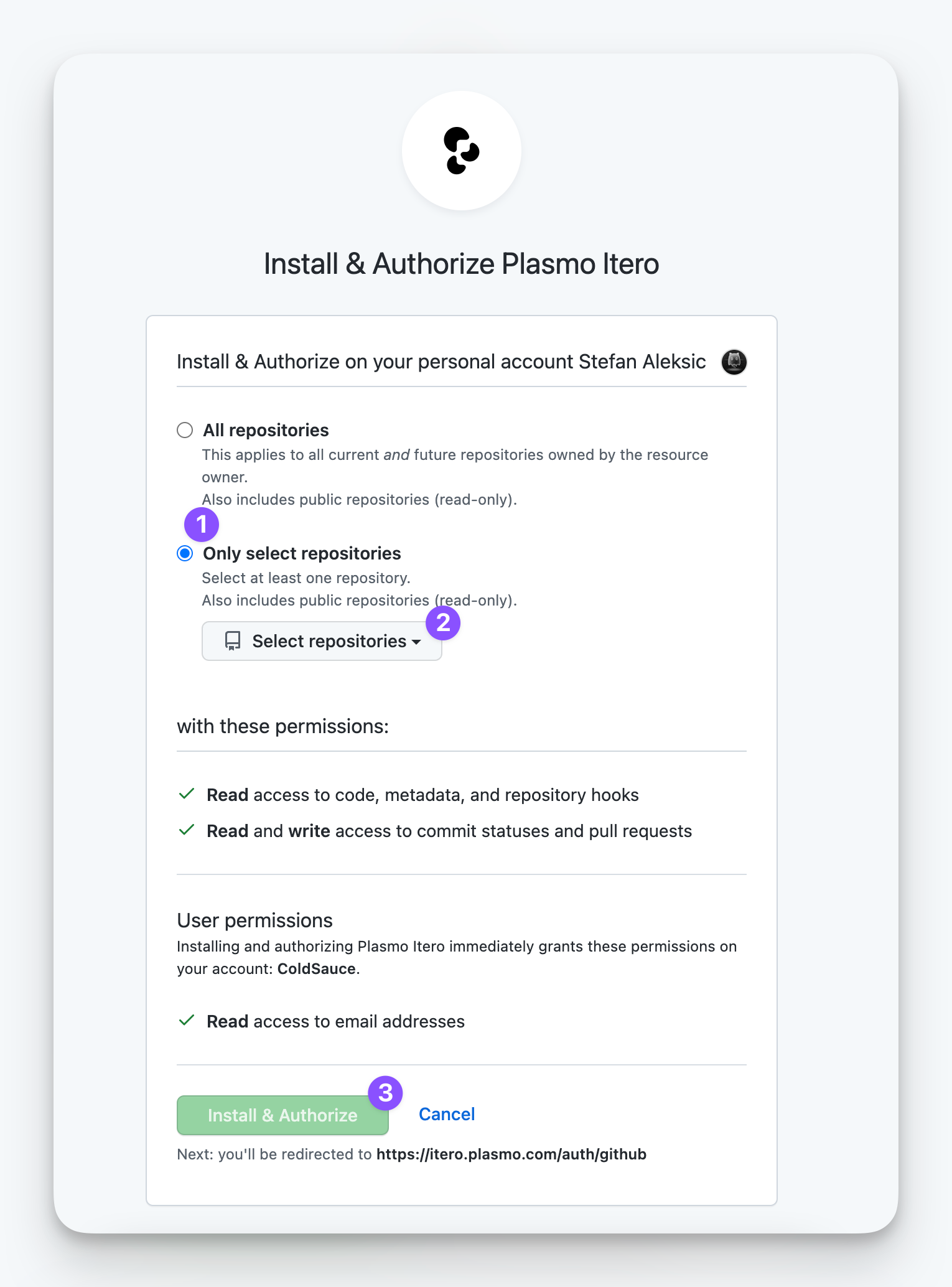
Linking your Extension to GitHub
After you've installed the GitHub App and given it access to your repositories, you need to link your organization and repository name on your extension's settings page. This is done by adding your organization and repository name to the settings page and clicking "Link".
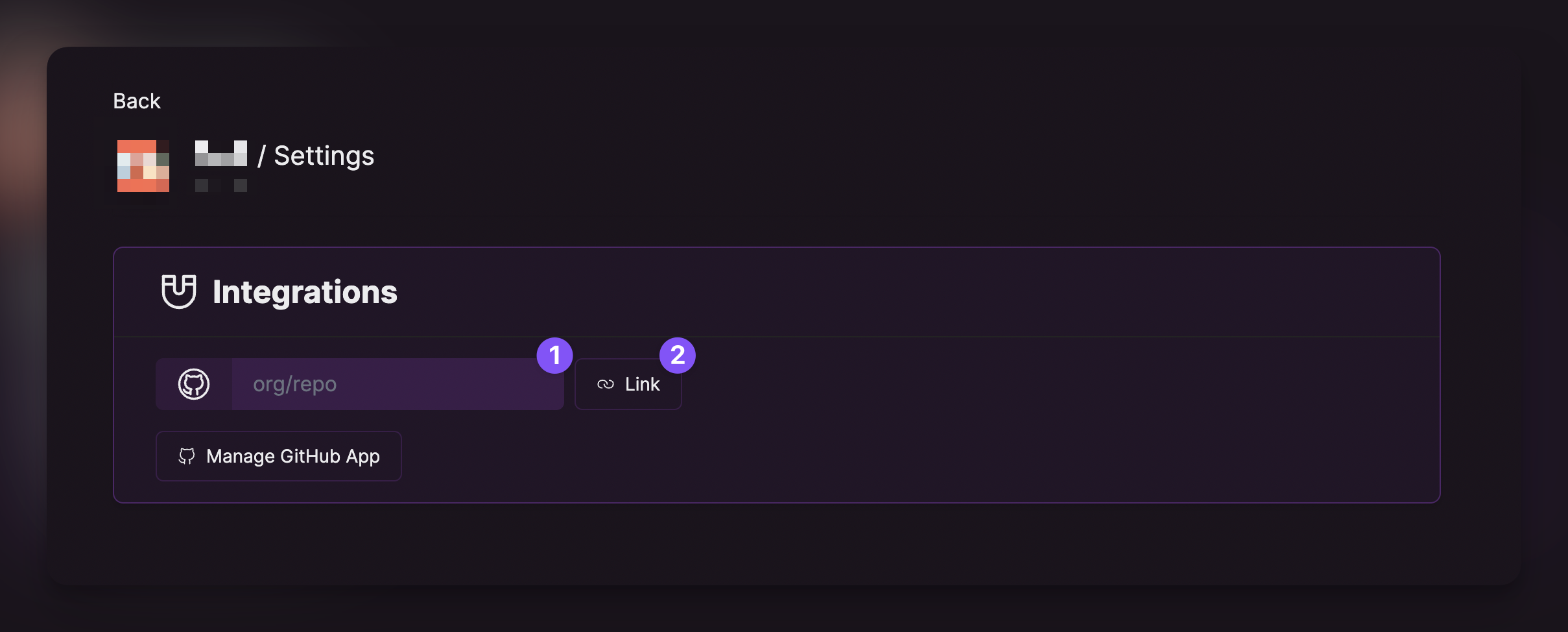
Build History and Logs
Once you've linked your extension to GitHub, you can view the build history and logs for your extension.
Click the Builds tab on your extension's dashboard page
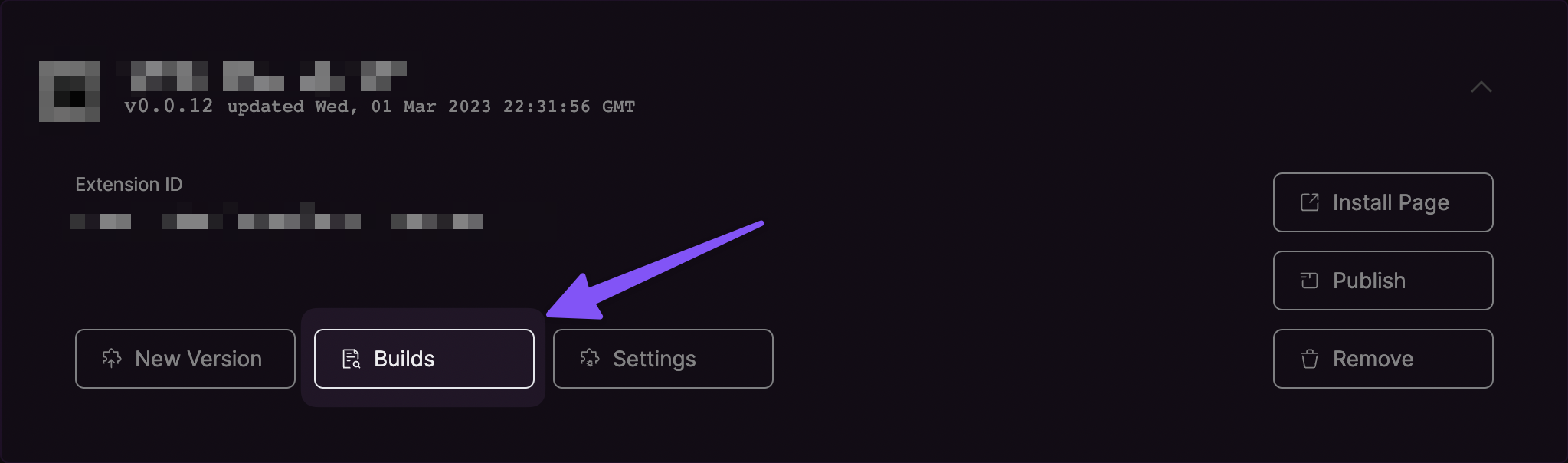
From here, you can view the build history and logs for your extension
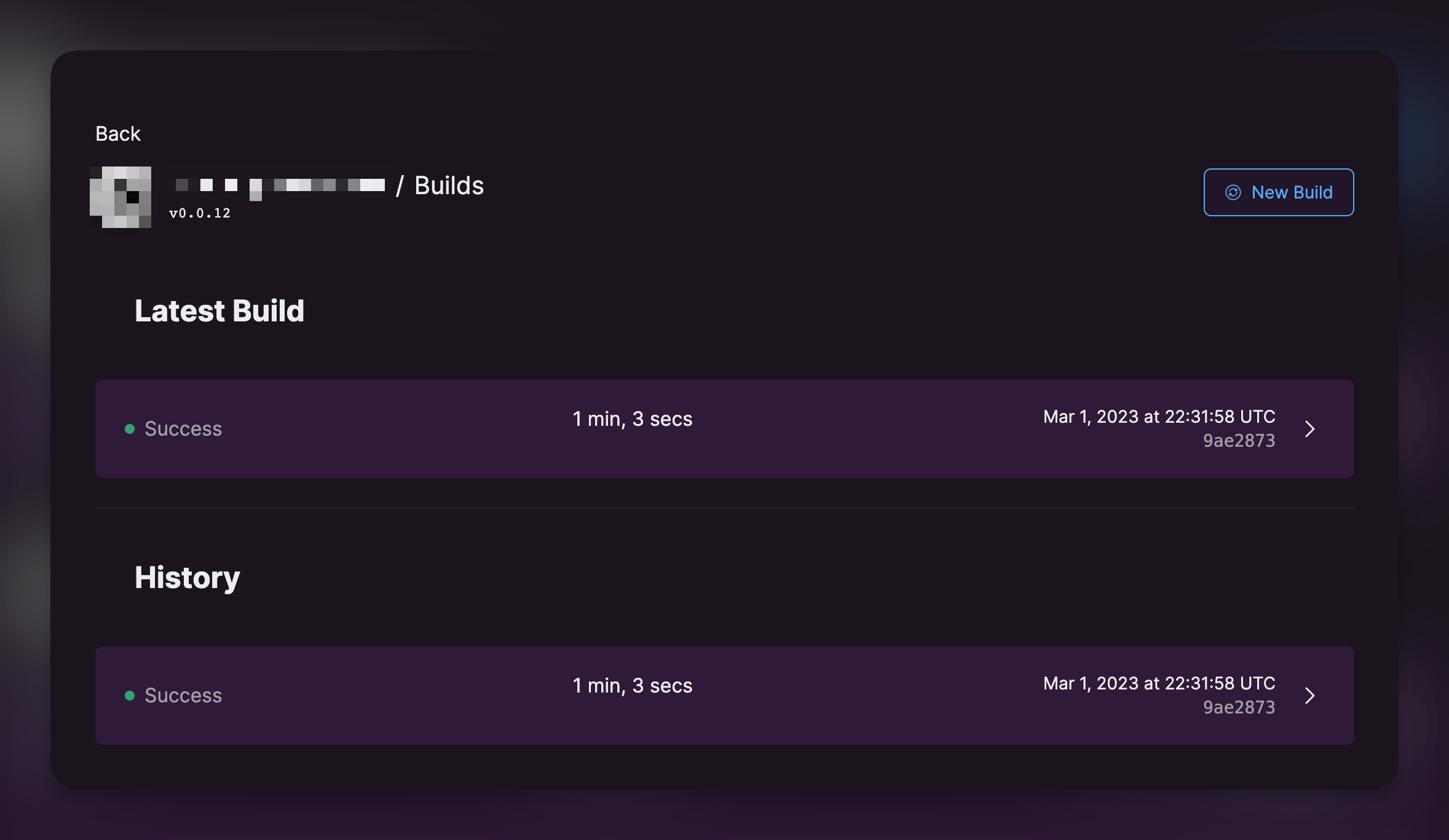
You can also view the status of each commit's build on GitHub