Itero Publisher is currently in beta review. If you have feedback, please don't hesitate to let us know!
Publisher
When you're ready to publish your extension to the Chrome Web Store, Firefox Add-ons Store, or Edge Add-ons Store, you can use Itero Publisher to automate the process.
Getting Started
Click on the "Publish" button on your extension's dashboard to get started.
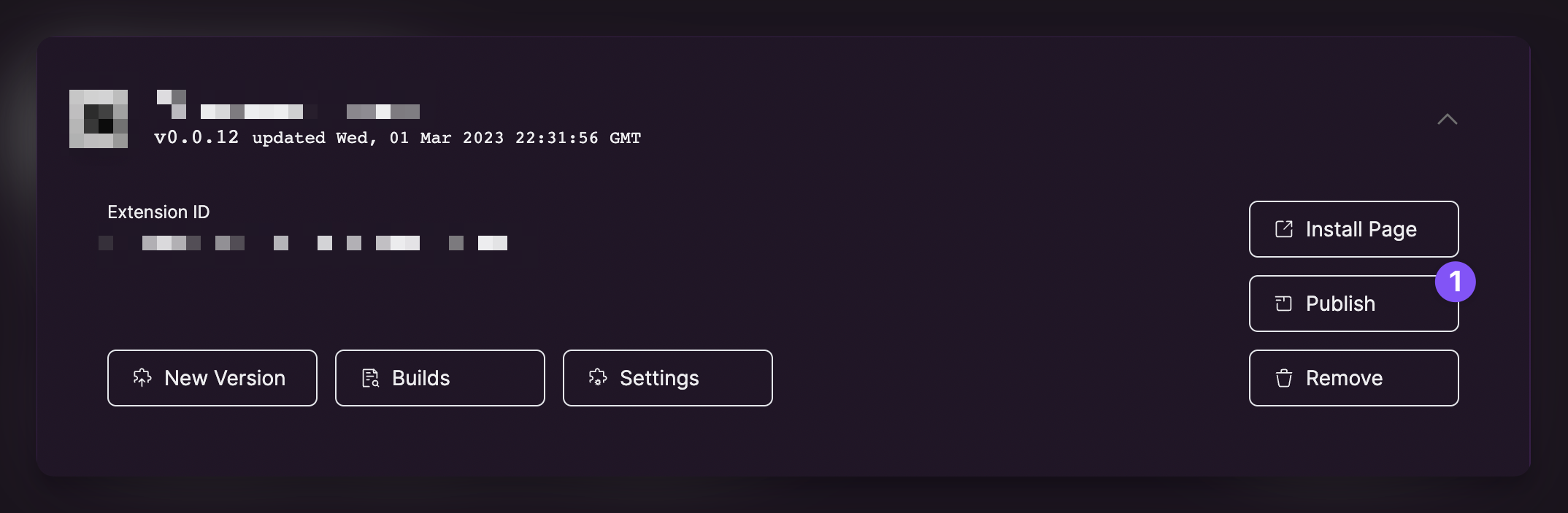
Chrome Web Store
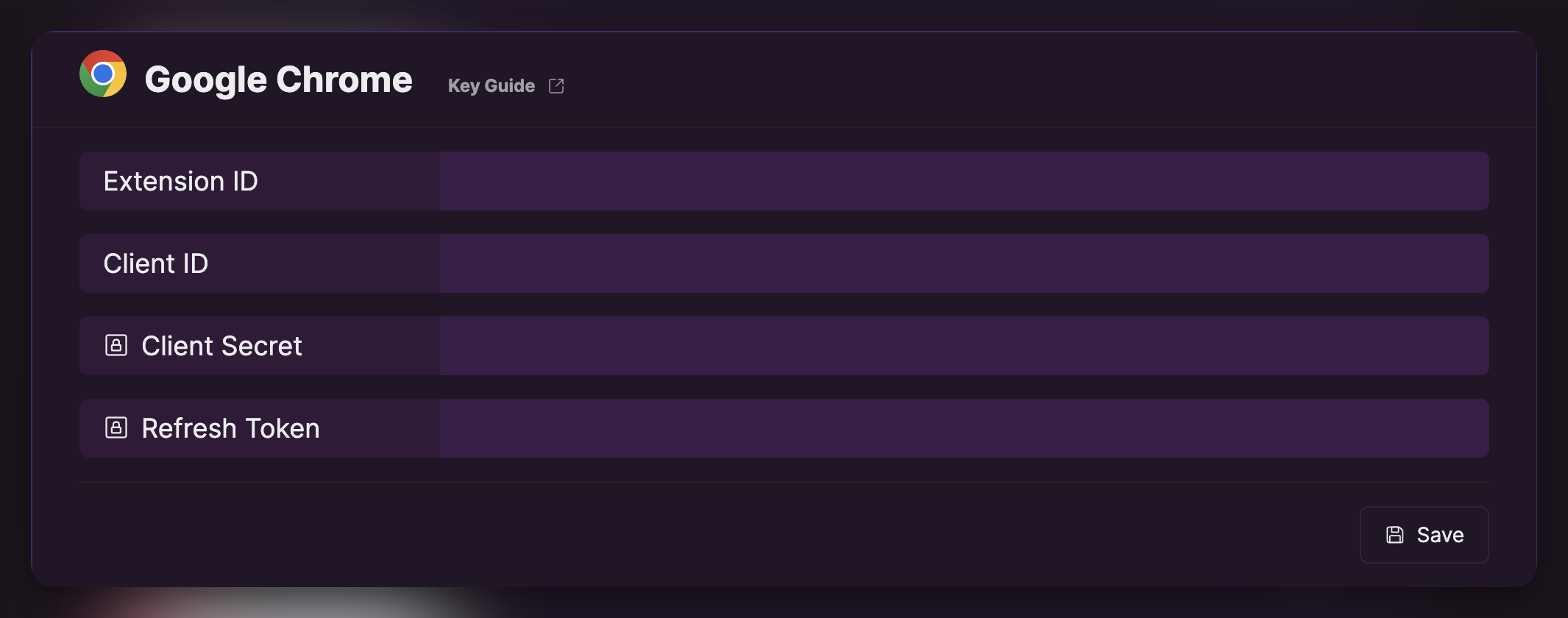
Add your clientId, clientSecret, and refreshToken, and extensionId to the form. You can get these from Google Cloud Platform.
Visit the Google Console (opens in a new tab) and create a new project:
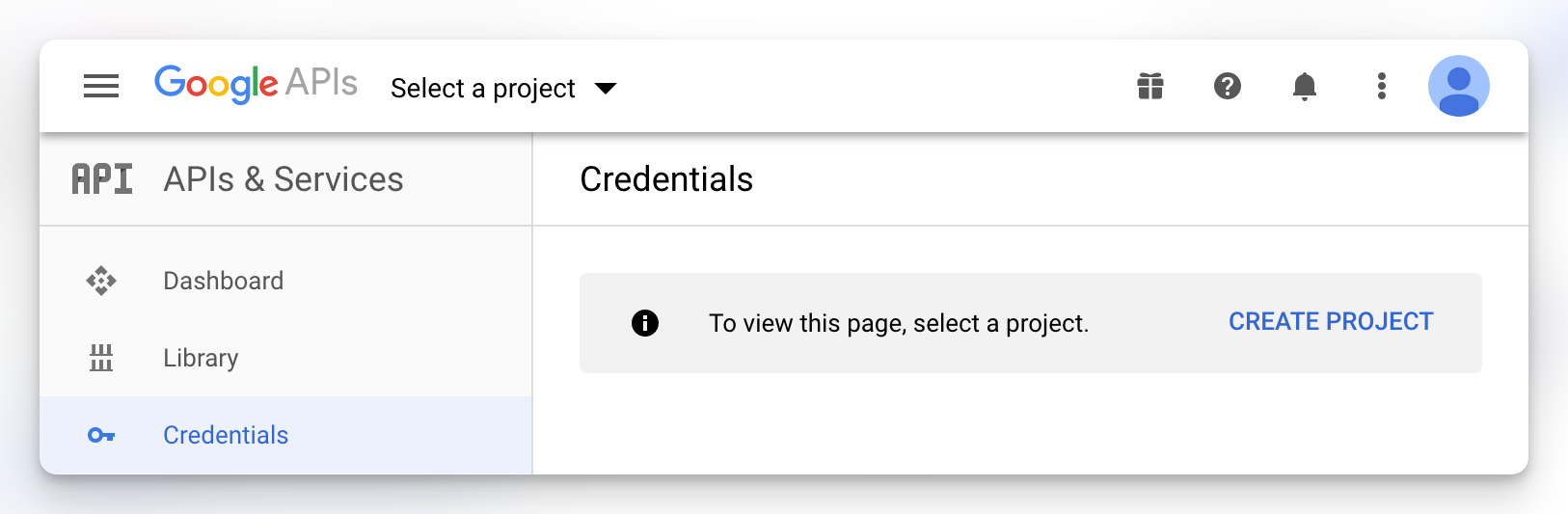
Enter chrome-webstore-upload and click Create Project
Visit the Google Cloud Consent Portal (opens in a new tab), select External and Create
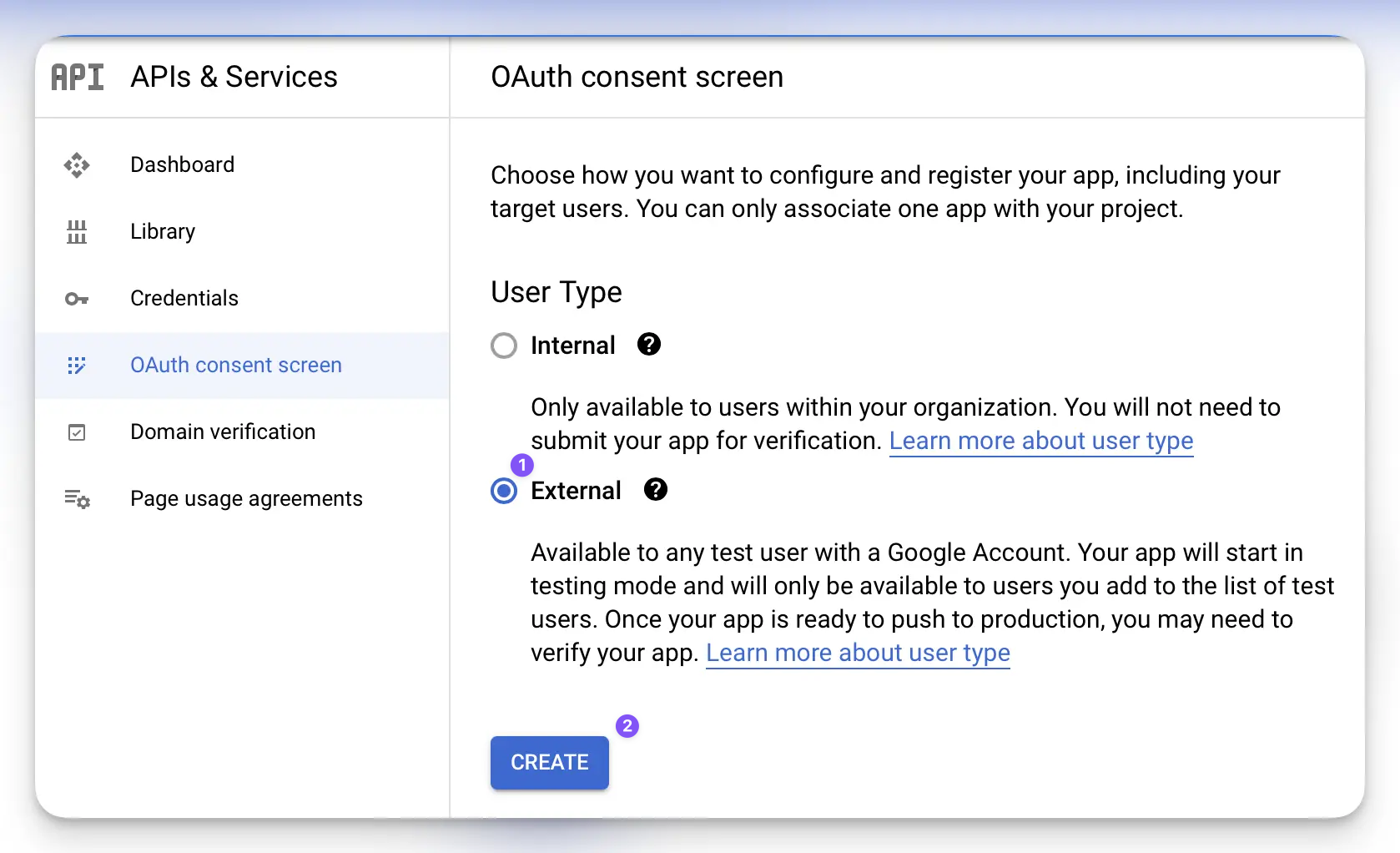
Only enter the application name (e.g. chrome-webstore-upload) and required email fields, and click Save
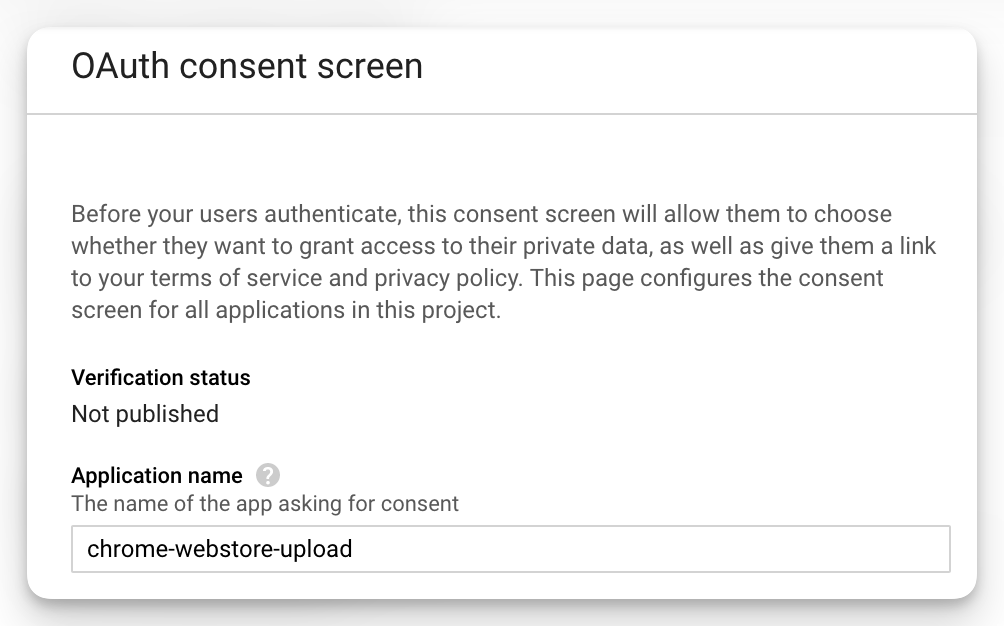
Add your email address to the Test users
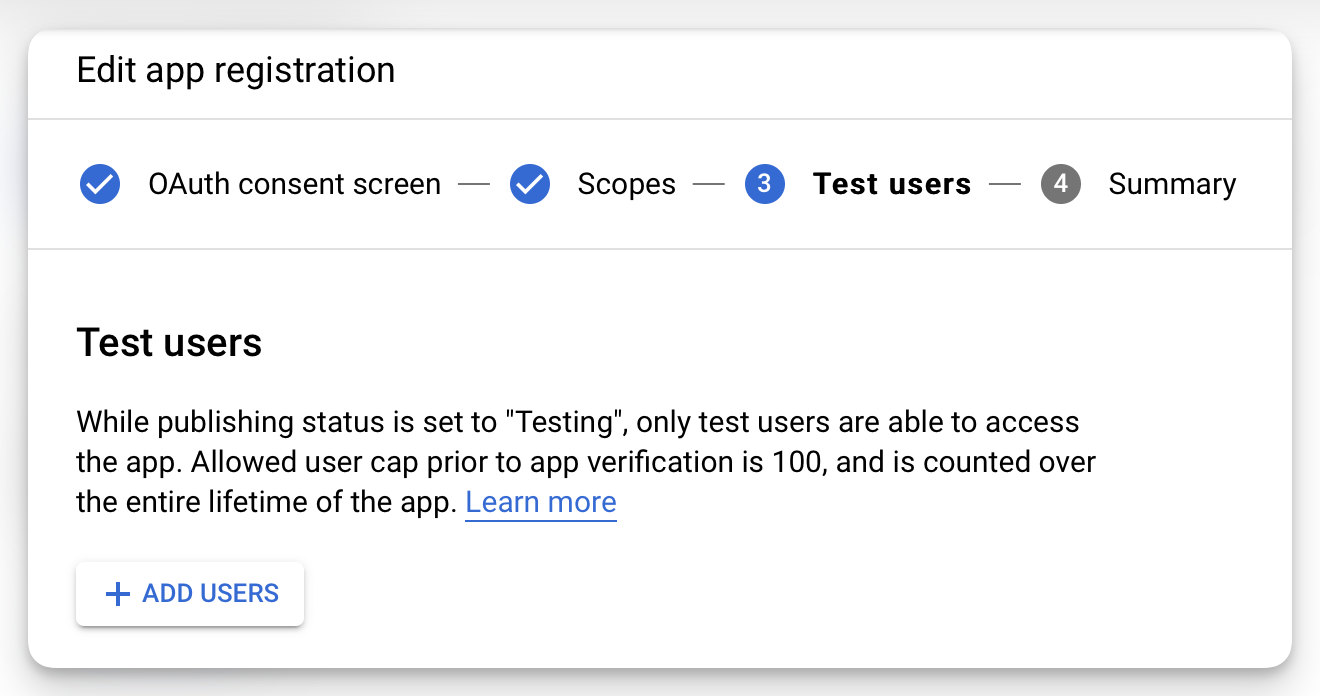
Visit the Chrome Web Store API page (opens in a new tab) and click Enable
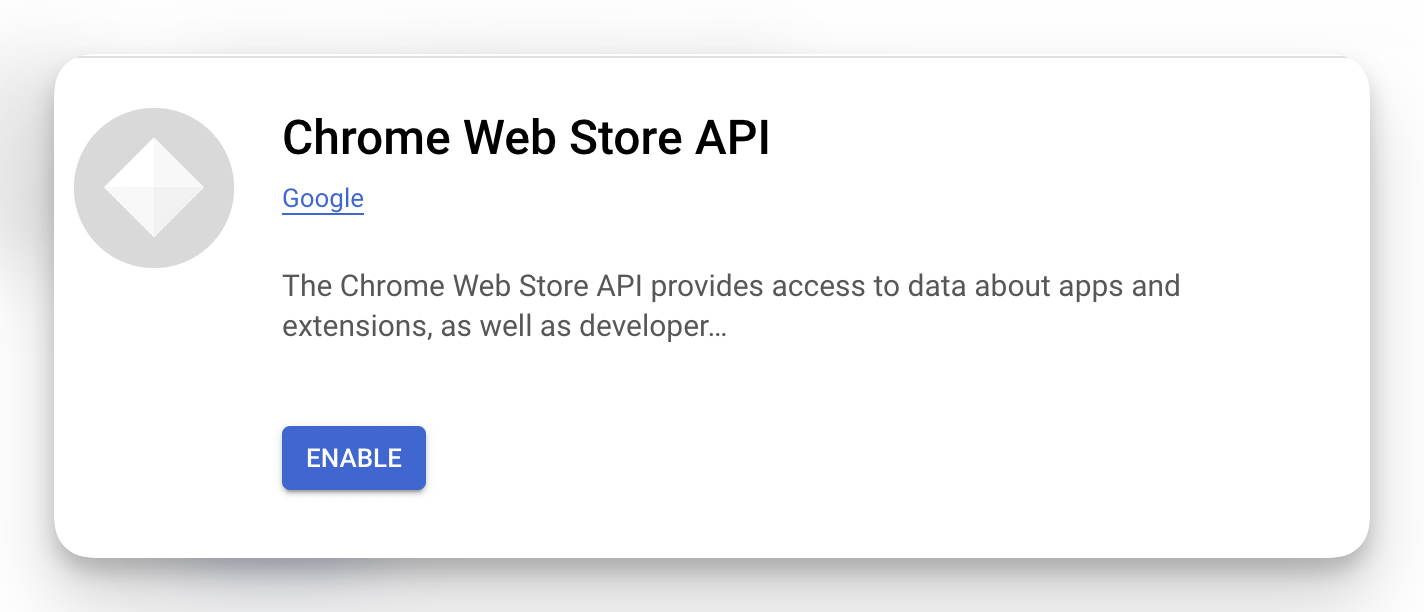
Visit the Google API Credentials page (opens in a new tab) and click Create credentials > OAuth Client ID
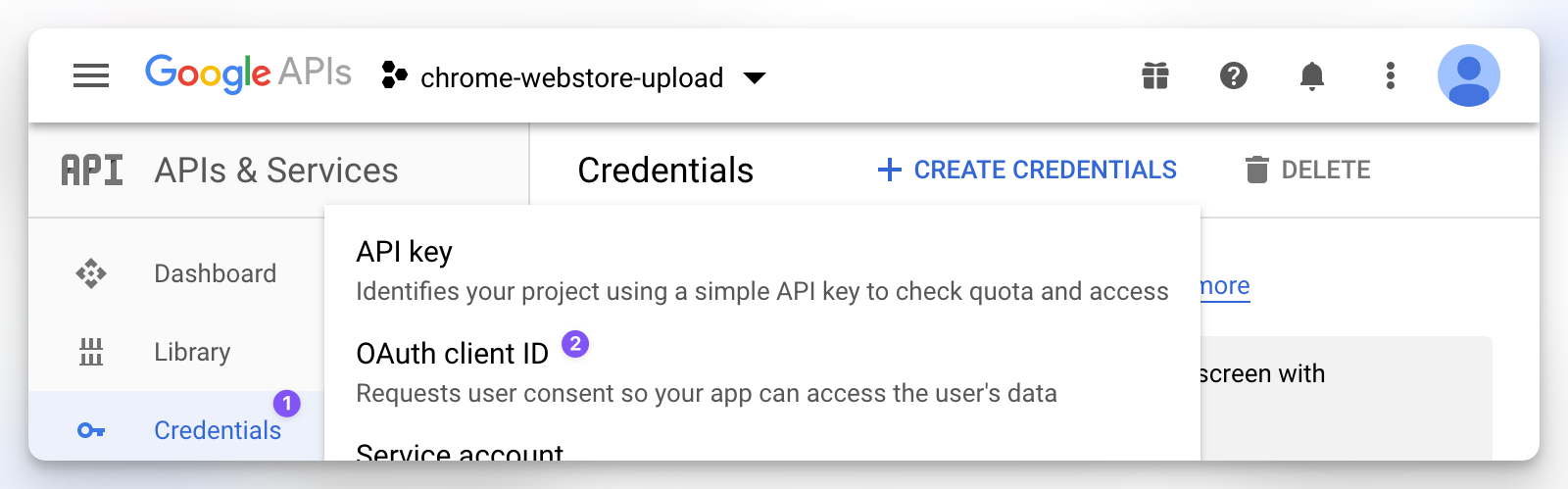
Select Desktop app, enter Chrome Webstore Upload, and click Create
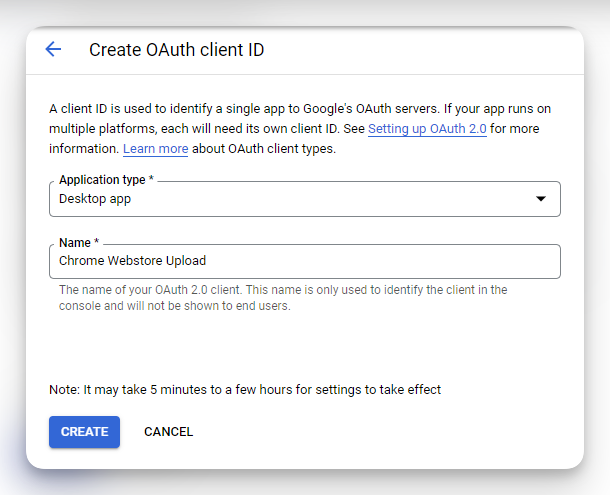
Download the OAuth client JSON key, save it into a key.json file:
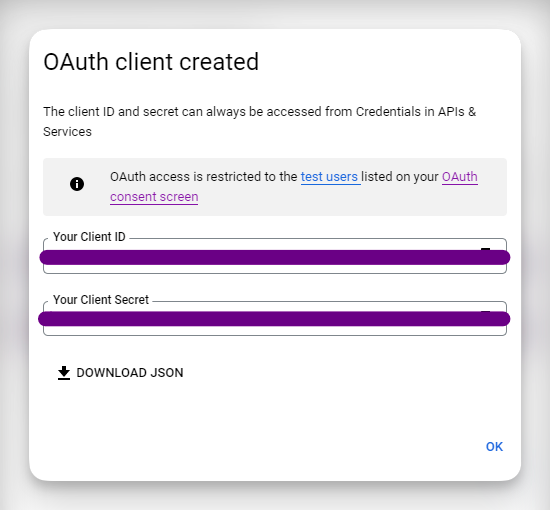
Go back to the Google Cloud Consent page (opens in a new tab) page, and click PUBLISH APP to confirm
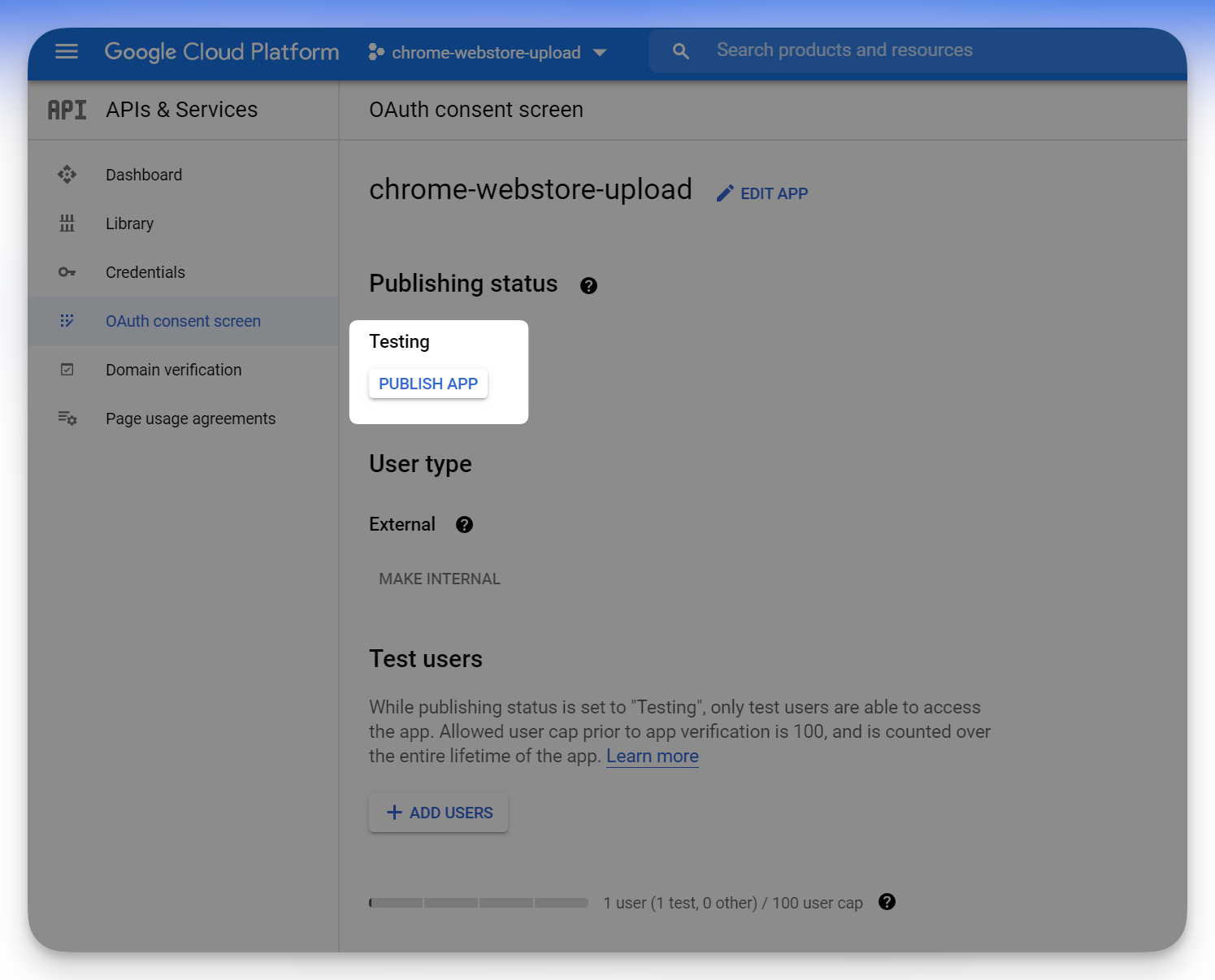
Open a console/terminal where you stored your key.json file. Run the following, replacing pnpm dlx with npx or yarn dlx as needed:
pnpm dlx gcp-refresh-tokenThe command will open an OAuth consent screen on the web. Follow its steps and warnings (this is your personal app). Make sure the local port is correct.
Now you should have ✅ clientId, ✅ clientSecret and ✅ refreshToken in key.json.
Enter these values into the form on Itero Publisher, along with the extension ID that you can find on the Chrome Web Store Developer Dashboard (opens in a new tab).
Edge Add-ons Store
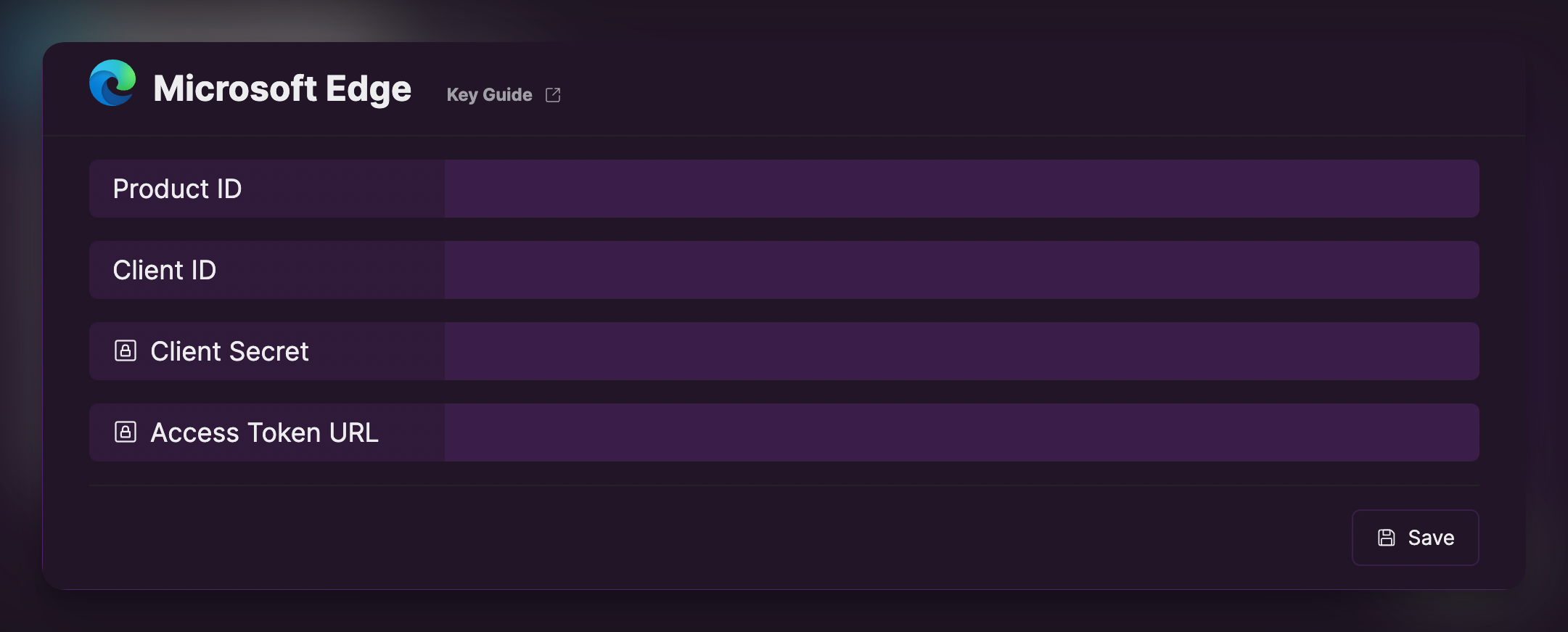
Create an Edge add-on and go to the dashboard. You should see your product ID in the URL. It will look something like this: https://partner.microsoft.com/en-us/dashboard/microsoftedge/{product-id}/package/dashboard
You can get the clientId, clientSecret, and accessTokenUrl from the Microsoft Edge Publish API page (opens in a new tab).
Firefox Add-ons Store
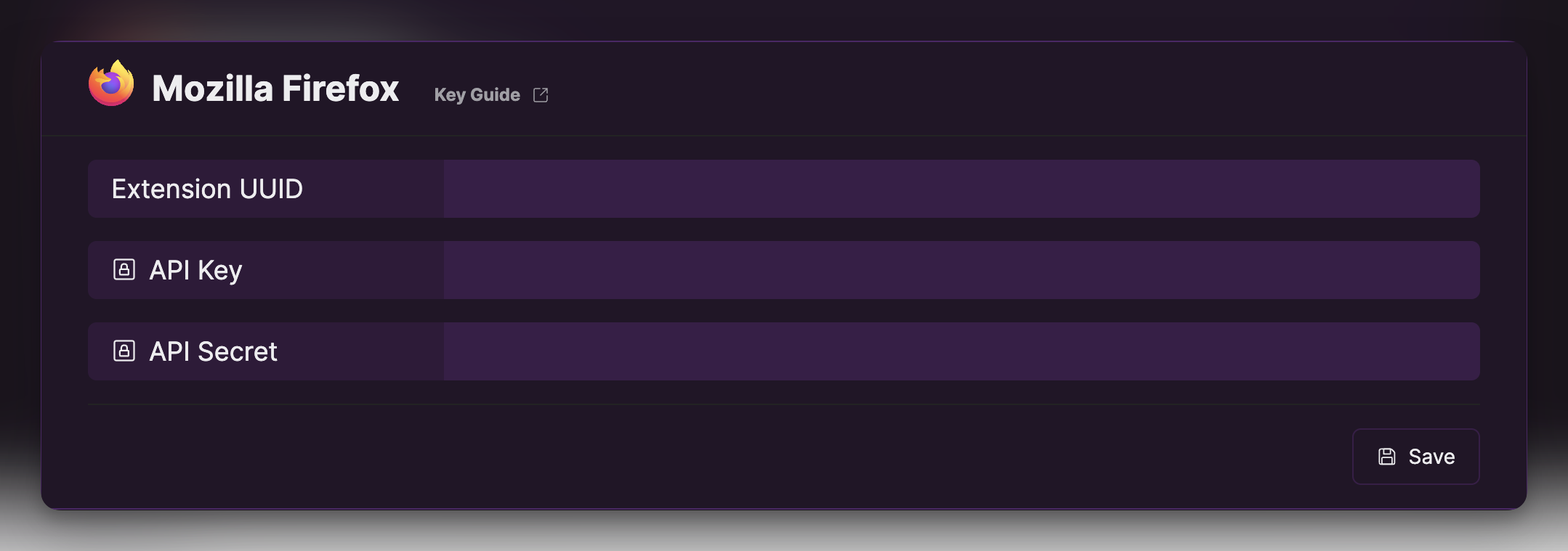
You can get your Extension UUID from the Firefox Add-ons hub: (Make sure to change the URL to match your extension's name): https://addons.mozilla.org/en-US/developers/addon/%7B{ext-name}%7D/edit
For the API Key and API Secret, you can get those from the Firefox Add-ons Developer Hub's API page (opens in a new tab)